Want to streamline eFiling in California? Connect your Clio account to Countrywide Process and file documents directly with the courts—no downloads, no re-uploads, just simple, automated legal efficiency.
Attorneys using Clio can now e-file in California without ever leaving their case management system. Learn how Countrywide Process makes it easy to upload documents, receive court-stamped returns, and track expenses—all within Clio.
If your firm uses Clio for case management, there’s now a seamless way to file court documents in California—directly through the Countrywide Process Portal.
This integration lets you upload documents from Clio into your eFiling order and automatically saves returned documents and expenses back into the correct Client and Matter folders in Clio. No manual downloads. No extra steps.
Click here to register for a Countrywide Process account
All documents must meet California court filing standards. Avoid password-protected or fillable PDFs.
From the Documents tab in your eFiling order, click “Browse” > “Clio.” A Clio login pop-up will appear. Enter your credentials and authorize the connection.
No, your session may stay active for a short period. If inactive for a while, Clio may require re-authentication for security.
Yes, you can upload multiple files from Clio, just as you would from your local device.
No, they can be completely different. A valid Clio login is all that’s required.
Yes. Files uploaded from Clio will automatically be converted to court-compliant PDFs when needed.
Download the full user guide here:
User Guides – Countrywide Process Legal Services
Have questions? Call us at 888.962.9696 or email info@countrywideprocess.com
Lorem Ipsum is simply dummy text of the printing and typesetting industry. Lorem Ipsum has been the industry’s standard dummy text ever since the 1500s, when an unknown printer took a galley of type and scrambled it to make a type specimen book.
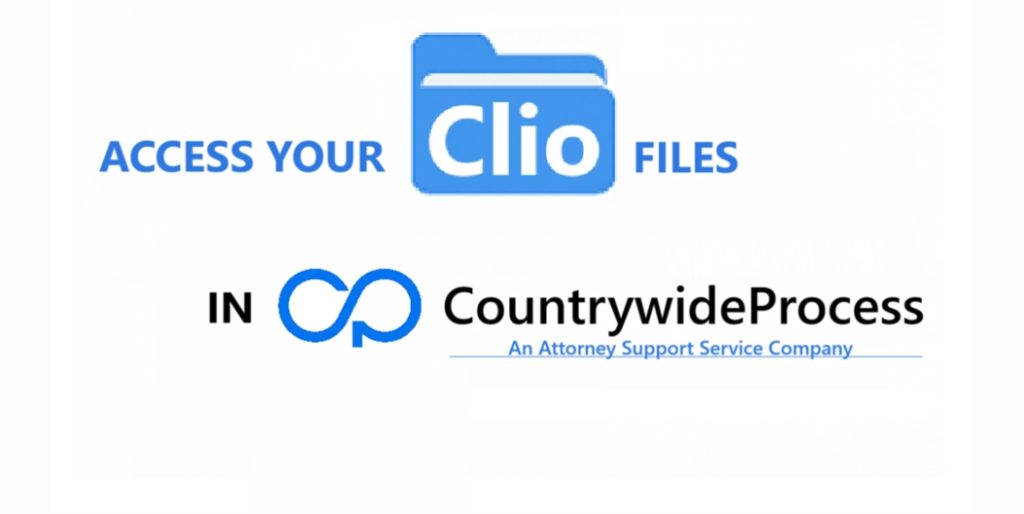
Countrywide Process
June 13, 2025
Anim pariatur cliche reprehenderit, enim eiusmod high life accusamus terry richardson ad squid.le VHS.
Anim pariatur cliche reprehenderit, enim eiusmod high life accusamus terry richardson ad squid.le VHS.
Anim pariatur cliche reprehenderit, enim eiusmod high life accusamus terry richardson ad squid.le VHS.